Day by day, we are moving toward a more secure web as website owners are now adopting HTTPS encryption for their websites. Previously, the HTTPS was used for several purposes like payment transactions, emails, account login etc. But over the last year, HTTPS has been used more often by websites to keep communications and personal information transmission secure. Google is encouraging the use of HTTPS and releasing new updates frequently on their Google Chrome web browser.
Let’s analyze the recent Google reports to know the usage of HTTPS on Google Chrome.
Why You See “Website Not Secure” in Chrome
Google’s Chrome browser used to display a green padlock in the search bar for secure sites. When it came to unsecured sites, however, users had to click a small icon that appeared in the search bar in place of the green padlock. Doing so would show a text bubble saying, “Your connection to this site is not secure.” This warning error message would often deter visitors from continuing to use the website, which is why having a secure message in the address bar can have a major impact on a site’s overall image and reputation.
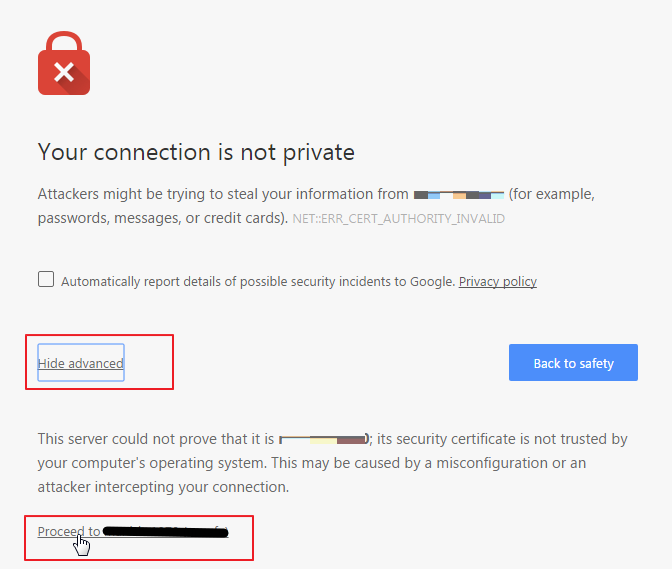
SSL certifications provide websites with the encryption they need to enable safe communication between servers and users/browsers without exposing data to external third-parties. Due to the ease with which malicious actors can hack unsecured systems, Google advises internet users not to share confidential information on unencrypted websites. A secure HTTPS-certified site can protect your data from such risks by providing you with a secure data transmission tunnel between your browser and the server/website you are visiting or accessing.
Configure SSL to Fix “Website Not Secure”
So, to fix above issue, you need to setup SSL certificate on your site.
1. Purchase an SSL Certificate
To fix the ‘not secure’ message on your website, the first thing you need to do is purchase an SSL certificate. Basically your hosting provider will offer SSL registration as well. We as hosting provider also provider SSL certificate. Buying and installing an SSL certificate will certify that your website is safe when people are using a search engine. In addition to removing the message, you can purchase certificates, such as an Organization Validated (OV) SSL certificate, that indicate to your visitors that your site and other content is trustworthy as well by proving that you are who you say you are.
2. Install the Certificate Using Your Web Host
After buying your SSL certificate, the next step is to head over to your web host admin panel and install it. When you purchased your SSL from us, we will help you to setup SSL on your site.
3. Implement a Site-Wide 301 Redirect
Although you have changed your website URL to HTTPS, most visitors know your site with the HTTP tag. They might have bookmarked your website or use the old link to visit your site whenever they want to.
To handle this issue above, you must use URL Rewrite on your ASP.NET code and for WordPress you can use 301 Redirect is the most popular way to do it. There are many plugins that you can install for WordPress, like Really Simple SSL.
Conclusion
Google is aiming to provide a safe browsing to the users and HTTPS is a secure way to avoid data manipulation or theft over the internet. Google’s remark is highly considered by most of the Internet users. So, you should update the website with SSL certificate and be ready when Google Chrome 70 rolls out.
