Your website needs to be backed up. As an entrepreneur, it serves as the center of your brand. Every element of your website is a product of your choices and mindset. There are numerous security precautions that you ought to consider carefully, such as:
- Antivirus (AV) scanning
- Security awareness training
- Proactive password management
- Web application firewall (WAF) configuration
Despite your best efforts to adhere to cybersecurity best practices, cyberattacks are still a possibility. This isn’t a sales pitch intended to incite fear in you. It is true. In addition to that fact, recent, verified backups are one item that, in the worst case, provides genuine peace of mind.
A copy of any original files is called a backup. A traditional backup is a collection of files that can be extracted individually from a compressed zip, tar, 7z, or brotli archive. A snapshot is a kind of proprietary backup that can only be made and restored in its entirety.

Backups should contain all the data you would need to recover in the event that the web server cannot be reached, including databases, files, email, and, if you have security information and event management (SIEM), logs.
The last thing you want is to have to start over when rebuilding your website if its data is lost or compromised by hosting provider issues. It might take several weeks to complete. Your branding, sales, and search engine optimization (SEO) rankings will all suffer in the interim.
Why Your Must Backup Your Files
1. Responsibility
Yes, that is where we will go first. Everyone is aware that it is important to read the Terms of Service (ToS), particularly the sections pertaining to data liability and personally identifiable information (PII). Occasionally, we don’t. Large corporations with ToS too complicated for the typical reader can find things simplified on websites such as tl;drLegal.
It’s your data, regardless of what the terms of service of a web hosting or cybersecurity vendor say. You retain ultimate responsibility for maintaining your data, even if you assign it to a third party (a process known as risk transfer). Download backups to a physical, local storage device that you own, regardless of how you handle backups.
2. Disaster Plan
In 2013, Amazon.com experienced a brief outage “due to unspecified technical difficulties”; the company estimated that they lost less than $2 million. It is a sizable company with a sizable, specialized IT support division. In what amount of time would it take you to find and fix a problem with your eCommerce site that is keeping customers from making purchases? It may take much longer than you think if you don’t have an uptime monitor and regular user experience (UX) auditing.
Let’s review a few more scenarios that are relevant. In order to prevent your website from being defaced, which is when a cybercriminal modifies its appearance to indicate that it was hacked, you must:
- Restore a working website as soon as possible
- Figure out how the hacker got access to make the changes
- Take steps to mitigate cyber risk in the future
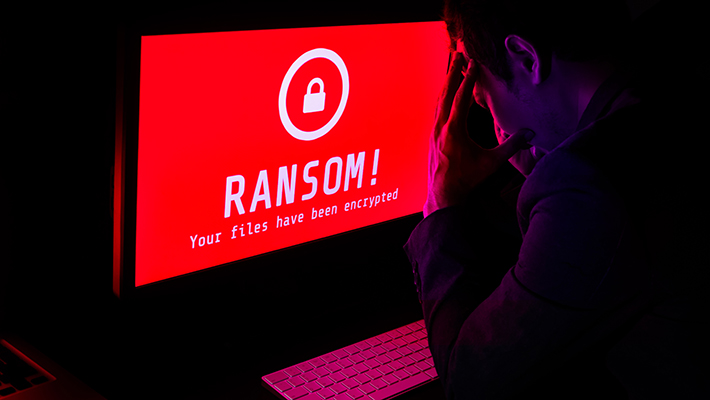
Vandalism on your website may indicate unauthorized modifications to your database, configuration files, and code. Deep within obfuscated code, spyware or other malware may be present. Which would you prefer: going through every file and database table by hand, or collecting server logs prior to restoring an entire cPanel backup?
People are willing to pay the ransom, which is why more and more cloud servers and PCs are being infected with ransomware. Those who pay for it are typically the ones without backup plans. That means putting your faith in an unidentified hacker to keep his word after accepting your untraceable bitcoin payment. The best course of action is to simply restore a backup and move on.
3. Compatibility Issues
Let’s say you don’t want to interfere with your live (production) site when you want to test a new third-party integration (module, addon, etc.). Maybe you want to check for compatibility issues since you recently installed Asp.net on your web server. As a staging (development) environment, restore the backup to an offline system or non-public server space rather than using cowboy coding on a live site, where anything can go wrong. You can quickly make the necessary changes on the live site after you’ve finished documenting your fixes in the staging setup.
4. It is Super Easy
Managing backups is easy. Backups can be opened with free software, such as Engrampa and 7zip. The web apps you use and your hosting plan will determine which backup option is best for you.
5. Peaceful
Maintaining website backups for times when you need to recover from a cyberattack or operate in a staging environment is ultimately your responsibility. It’s better to have a backup every month than none at all. The how is determined by your actions and personal preferences.
How Should You Backup Your Website?
Making a snapshot and a complete server backup is the simplest solution. In this manner, depending on the situation, you can restore a single file or the entire snapshot. Look for an integration to backup the raw files and databases unique to your web application if that’s all you manage. Users of desktop email clients like Thunderbird can copy emails to a local folder.
How Often Should You Create Backups?
What is the frequency of your website updates? If less than once a month, consider backing up the website before making any changes. Weekly might work better if it happens more frequently. You might want to investigate a more sophisticated backup solution that manages differential and incremental backups if it’s closer to once a day.
- A Differential backup includes data that changed since the last full backup
- An incremental backup includes data that has changed since the last backup, full or incremental
Where Should You Keep Backups?
Not on the same hosting environment. Download the backups, verify that they are functional, and store them in multiple places, such as a cloud storage provider (e.g. Dropbox, Google Workspace) and/or an external drive (hard disk, SSD, NVMe, tape, whatever).
How Long Should You Keep Backups?
This mostly relies on how much storage space you have available. Consider preserving the most recent backups or a recent backup combined with one from the beginning of the month if you are unable to store more than three complete backups.
